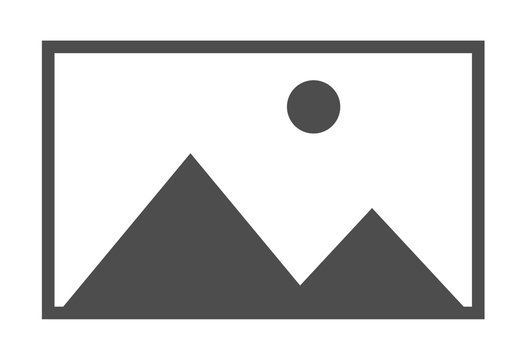Welcome to the fifth and final course in the Cisco Networking Basics Specialization.
In the first four courses of this specialization, you were focused on understanding how computer networks work and how to access the network. Now that you have a firm grasp of how to build and secure a wireless home network, you will be introduced to the basics of adding Cisco routers and switches to networks that are typically deployed in small to medium sized businesses. You will perform the basic setup and configuration steps needed to get switches and routers connected in a small network. You will also learn how to configure the router and the switch for remote access. You will use two different types of simulation tools to practice configuration steps. After completing required configuration tasks, you will use various show commands to verify configurations and use the ping command to verify basic connectivity between devices. Expect lots of opportunities for practicing Cisco device configuration. This course requires the use of Cisco Packet Tracer to simulate the network environment. You will need to download and use Cisco Packet Tracer throughout the course.
At the end of this course, you will be able to:
1. Describe the features and functions of various Cisco devices installed in a typical simple computer network.
2. Use the Packet Tracer simulation software to practice configuration tasks using the command line interface.
3. Connect and configure a Cisco switch and small business router in order to provide network connectivity in a small LAN environment.
4. Use a structured troubleshooting strategy to identify and fix network connectivity issues.
5. Enter and view the results of common Cisco CLI commands.
6. Use best practices to secure Cisco networking devices from unauthorized access.
7. Use command line utilities to test and verify network connectivity.
8. Use common network utilities to test connectivity between network attached devices.
9. Explain issues that can cause Internet connectivity problems.
10. Describe how to report problems and assist in troubleshooting connections with an ISP help desk.
In the first four courses of this specialization, you were focused on understanding how computer networks work and how to access the network. Now that you have a firm grasp of how to build and secure a wireless home network, you will be introduced to the basics of adding Cisco routers and switches to networks that are typically deployed in small to medium sized businesses. You will perform the basic setup and configuration steps needed to get switches and routers connected in a small network. You will also learn how to configure the router and the switch for remote access. You will use two different types of simulation tools to practice configuration steps. After completing required configuration tasks, you will use various show commands to verify configurations and use the ping command to verify basic connectivity between devices. Expect lots of opportunities for practicing Cisco device configuration. This course requires the use of Cisco Packet Tracer to simulate the network environment. You will need to download and use Cisco Packet Tracer throughout the course.
At the end of this course, you will be able to:
1. Describe the features and functions of various Cisco devices installed in a typical simple computer network.
2. Use the Packet Tracer simulation software to practice configuration tasks using the command line interface.
3. Connect and configure a Cisco switch and small business router in order to provide network connectivity in a small LAN environment.
4. Use a structured troubleshooting strategy to identify and fix network connectivity issues.
5. Enter and view the results of common Cisco CLI commands.
6. Use best practices to secure Cisco networking devices from unauthorized access.
7. Use command line utilities to test and verify network connectivity.
8. Use common network utilities to test connectivity between network attached devices.
9. Explain issues that can cause Internet connectivity problems.
10. Describe how to report problems and assist in troubleshooting connections with an ISP help desk.